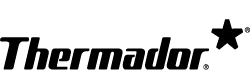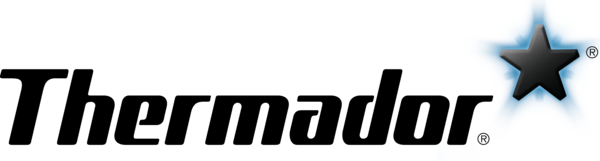Cleaning & Care
| How to clean the interior of the refrigerator, freezer, or wine refrigerator. |
Here's how to clean the interior of the refrigerator and freezer:
Here's how to clean the interior of the wine refrigerator:
|
| How to clean the tray under the water dispenser. |
Here's how to clean the tray:
|
| How to clean the door seal. | Wipe the door seal with clear water and dry thoroughly with a cloth. |
| How to clean stainless steel surfaces. |
Use mild soapy water and a soft cloth to clean stainless steel surfaces. Wipe in the direction of the stainless steel grain when washing and drying. Rinse with water and wipe dry to avoid watermarks. Do not use cleaners that are abrasive or contain chlorine since both are corrosive to stainless steel. For added shine, apply a stainless steel conditioner and wipe off the excess with a soft cloth. Visit the How-To Videos page and watch the "Cleaning Stainless Steel Appliances" video to learn more. Warning: Stainless steel conditioners and cleaners can have negative effects on materials other than stainless steel. Do not apply stainless steel conditioners and cleaners to control markings, labels, logos, black or smudge-proof stainless steel, and appliance interiors. |
| There is rust on the stainless steel surface. |
Unfortunately, you cannot remove rust. To help ensure the appliance does not rust, always clean the stainless steel surface in the direction of the finish. When cleaning, use a mild cleaner and never use abrasive cleaners. After cleaning, use a stainless steel conditioner to condition the surface. Visit the How-To Videos page and watch the "Cleaning Stainless Steel Appliances" video to learn more. |
| How to change the water filter. |
Not all models use water filters so please refer to your owner's manual to see if this applies to your model. If you do not know have your owner's manual, you can download it here. First locate your water filter. Refer to your owner's manual if you have trouble finding it. If your water filter is located on the bottom left of the appliance, follow the steps below.
If your filter is located on the top right of the appliance, follow these steps, follow the steps below.
|
| How to change the carbon odor filter. | Change the carbon odor filter if there are lingering odors in your refrigerator. Review your owner's manual to learn how to change the filter. If you do not know have your owner's manual, you can download it here. Click here to learn how to purchase a carbon odor filter. |
Usage & Operation
| The appliance does not turn on. |
There are several solutions for this problem:
|
| The displays do not illuminate. |
There are several solutions for this problem:
|
| The refrigeration unit is switching on more frequently and for longer. |
There are several solutions for this problem:
|
| The interior light is not working. | Only an authorized Thermador servicer can repair the light. Please schedule a service visit. |
| The display indicates "E". | The electronics have detected a fault. Please schedule a service visit. |
| The Water Filter Symbol is flashing. |
There are several solutions for this problem:
|
| What is the recommended temperature for the refrigerator or freezer? |
The recommended temperature for the refrigerator is 4°C (39°F). The recommended temperature for the freezer is –18°C (0°F). |
| Can I put warm food in my refrigerator? | No, do not place warm or hot food in the refrigerator. Make sure they cool down before placing into the refrigerator. |
| What packaging should I use to store my food in the freezer? |
You can use the following to store your food:
Do not use the following to store your food:
|
| There is odor in the refrigerator. |
There are several solutions for this problem:
|
| There is very little or no water dispensed from the water dispenser. |
There are several solutions for this problem:
|
| There are particles in the dispensed water or ice cubes. |
Particles in dispensed water - When water flows through the water filter for the first time, it may contain carbon dust from the filter cartridge. These suspended particles are not harmful. They will disappear after a short period of time. Particles in ice cubes - Suspended particles are formed by mineral deposits when water is frozen and then allowed to thaw. These suspended particles are not harmful. They will disappear after a short period of time. |
| The dispensed water tastes or smells unpleasant. |
Dispense the water for several minutes. If the unpleasant taste or smell persists, change the water filter. For instructions on replacing your water filter, scroll up to Cleaning & Care > Filters. Do not use the water filter in places where the water is microbiologically harmful or is of an unknown quality without appropriate disinfection before or after connection to the water system. Click here to learn how to purchase a water filter. Refer to your owner's manual to learn which filter your appliance uses. If you do not know have your owner's manual, you can download it here. |
| The dispensed water is cloudy. | This is due to air bubbles. This is normal when water is dispensed for the first time. The air bubbles will disappear after a short period of time. |
| The ice maker is not functioning. |
There are several solutions for this problem:
|
| The ice maker is not making enough ice cubes. |
There are several solutions for this problem:
|
| The ice cubes taste stale. |
Discard the rest of the ice cubes and the ones produced over the next 24 hours. If the ice cubes still taste stale, change the water filter. The water filter should be changed every 6 months. For instructions on replacing your water filter, scroll up to Cleaning & Care > Filters. Click here to learn how to purchase a water filter. Refer to your owner's manual to learn which filter your appliance uses. If you do not know have your owner's manual, you can download it here. |
| There are clicking sounds coming from the appliance. | Clicking sounds are caused by the motor, switches, or solenoid valves in the appliance. These are completely normal operating sounds and there is nothing wrong with the appliance. |
| There are droning sounds coming from the appliance. | Running motors in the appliance, such as the fan, cause these sounds. These are completely normal operating noises and there is nothing wrong with the appliance. |
| There are bubbling, humming, or gurgling sounds coming from the appliance. | The refrigerant flowing through the tubing causes these noises. These are completely normal operating sounds and there is nothing wrong with the appliance. |
| There are crackling sounds coming from the appliance. | Crackling sounds may occur during the defrosting process due to large temperature differences. These are completely normal operating sounds and there is nothing wrong with the appliance. |
| The door alarm goes off. | If the appliance door is opened for a long time, the door alarm (continuous audible signal) switches on. Close the door. |
| There is moisture on the refrigerator exterior or the rear interior wall. |
If there is moisture on the exterior of the refrigerator, there are several solutions for this problem:
If there are ice or water droplets on the rear interior wall of the refrigerator, this is normal. Moisture will accumulate on the rear wall and become drops of water, which will disappear over time. Make sure that nothing in the refrigerator touches the rear wall or it may get wet. |
| Water is leaking from the appliance. | The water connection is not tight. You will need to replace the water hose. Click here to learn how to purchase a replacement. |
| The wine refrigerator temperature differs greatly from the set value. | Switch off the appliance for 5 minutes. If the temperature is too warm, check it again after a couple of hours. If the temperature is too cold, check it again on the following day. If the problem persists, please schedule a service visit. |
| The wine refrigerator is switching on more frequently and for longer. |
There are several solutions for this problem:
|
| How to change the seal around the door. | We recommend having an authorized Thermador servicer change the seal. Please schedule a service visit. |
| The refrigerator door is higher than the freezer door. | The refrigerator door will always be set slightly higher than the freezer door. This allows for self-adjustment as the refrigerator door storage area is adjustable to hold large food items. |
Accessories
| How do I purchase a replacement part? | Click here to learn how to purchase a replacement part. |
| What accessories and cleaners are available for my appliance and where can I purchase them? |
Refer to your owner's manual to learn what accessories and cleaners are available for your appliance and click here to learn how to purchase them. If you do not have an owner's manual, you can download it here. |
| Which water filter should I use? |
Refer to your owner's manual to learn which filter your appliance uses. If you do not know have your owner's manual, you can download it here. Not all models use water filters so please refer to your owner's manual to see if this applies to your model. Click here to learn how to purchase a water filter. |
Home Connect®
| Is my smartphone or tablet compatible with Home Connect®? | For Apple products, smartphones and tablets with iOS 11.0 or higher are compatible. For Androids, smartphones and tablets with Android 6.0 or higher are compatible. Unfortunately, Windows devices are not compatible with Home Connect®. |
| The app shuts itself down. | Close the app and restart it. If it still does not work, update or reinstall the app. |
| The Android push messages are not displayed at the end of a program. | If you use additional programs (e.g., Battery Optimizer, System Tools, and Software Manager), they may influence the notification function. Please reinstall the Home Connect® app after a system update of your smartphone / tablet. |
| There is no Home Connect® function found on the appliance. | Check whether the appliance control panel has the Home Connect® function. Is the appliance connected and switched on? You can also refer to your owner's manual to learn if your appliance has the Home Connect® function. If you do not have an owner's manual, you can download it here. |
| The appliance is no longer available in the Home Connect® app. | There is one Super User per appliance. This is the user who is the first to connect the appliance with their Home Connect® app. If the Super User deletes an appliance from their app, it will also be deleted from the app of the other users. The standard user can only delete an appliance from his user account. You will need to connect the appliance with the app again. |
| The appliance cannot be controlled away from home. | Check to see if the appliance is connected to the internet. If the appliance is already connected, check if the remote function is activated on the appliance and make sure the internet speed is a minimum of 2 Mbit / second. |
| The appliance has reset to the factory settings. | Resetting an appliance removes it from the Home Connect® app. Please connect the appliance with the internet router again and re-register the appliance in the app. |
| The appliance cannot operate because the child lock is activated. | The child lock needs to be switched off in the Home Connect® app or on the appliance. Please refer to your owner's manual to learn how to do this. If you do not have an owner's manual, you can download it here. |
| There is no user account with the Apple App Store or Google Play Store. | An account with Apple or Google is necessary to download the Home Connect® app. Set up an account with Apple or Google to download the app. |
| Unable to download the app because the version of the Apple iOS or Android operating system is too old. | Please update your smartphone / tablet's operating system. |
| The Home Connect® app cannot be found in the App Store. | Check the country settings of your smartphone / tablet before searching for the app. Depending on your country, the app may or may not be available. |
| Downloading the app takes a very long time or stops partway through. |
Due to its size, the app should only be loaded via Wi-Fi (not via mobile data). Given the large volume of data, we recommend using a Wi-Fi connection to avoid additional costs. |
| Unable to install the Home Connect® app with mobile data. | Due to the size of the app, the program should be installed via Wi-Fi. Switch on the Wi-Fi and connect the smartphone / tablet with the Wi-Fi. In order to save data volume, install the app via Wi-Fi. |
| The Home Connect® app does not load with mobile data. | Due to its size, the app should only be loaded via Wi-Fi and not mobile data. Switch on the Wi-Fi and connect the smartphone / tablet with Wi-Fi. |
| The Wi-Fi signal is not detected by the appliance. | A Wi-Fi router must be available. The router must be suitable for WPA / WPA2 encryption and must transmit at 2.4 GHz or 5.0 GHz. (Note: The coffee machine only supports 2.4 GHz). No restrictions should be set on the router (ports, MAC address, etc.). |
| The appliance cannot connect to the router. | This may happen if the Wi-Fi is turned off on the appliance, if the Wi-Fi signal is weak at the appliance, or if the router is not working properly (i.e. not sending out a Wi-Fi signal). If the router is working properly, switch on the Wi-Fi on the appliance via the menu control. If the Wi-Fi signal is weak, you will need to amplify the signal. You can use a Wi-Fi repeater or a powerline adapter with the Wi-Fi function to amplify the signal. |
| The appliance is not connecting to the router through the Wi-Fi Protected Setup (WPS) function. | This happens when the WPS function on the router is disabled or if there is no WPS button on the router. Check the operating instructions of the router to find out whether WPS is supported and if so, how to activate it. If WPS is not supported by the router, use the manual connection mode in the Home Connect® menu. |
| The appliance cannot connect with the Wi-Fi. | Make sure your router is working properly and switch on the Wi-Fi on the appliance using the menu. Boost the Wi-Fi signal with a Wi-Fi repeater or use the powerline interface (dLAN) with the Wi-Fi function. |
| The Home Connect® app cannot establish a connection to the appliance. |
There are several solutions for this problem:
|
| A device cannot connect with the appliance even though other devices are already connected to the appliance. | A maximum of 8 smartphones / tablets can be connected to the appliance via Wi-Fi in the home. Check whether 8 smartphones / tablets are already connected. |
| What is the MAC address of my household appliance? | This information is required to clear the appliance in the firewall. Go to the settings of your appliance. Select the menu item HOME CONNECT® . If you are in the Home Connect® menu, you can use the APPLIANCE INFO button to display the current IP address and the MAC address of the appliance. |
| The user registration in the Home Connect® app is unsuccessful. | Re-register and wait for an e-mail confirmation. Follow the instructions in the e-mail and confirm your login by clicking on the link in the e-mail. Make sure there is no interruption to your internet connection when you are registering. |
| My e-mail address and / or password was not accepted on registration. |
Please make sure your e-mail is in the following format: email@example.com. If the e-mail has already been registered, please use a different e-mail. If there is already a Home Connect® ID with your e-mail address, check your inbox to see if you already received an activation e-mail. The password must comply with these requirements:
|
| There is no e-mail confirmation received following registration. | Please check all your e-mail boxes including your spam. If you still have not received anything, please register again. |
| I forgot my password for the Home Connect® app. | Start the Home Connect® app on your device. On the login screen, press FORGOTTEN PASSWORD and enter your Home Connect® ID (e-mail address). You will receive an e-mail with a new password. This password must be changed when you log in with it for the first time. |