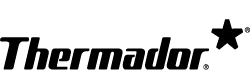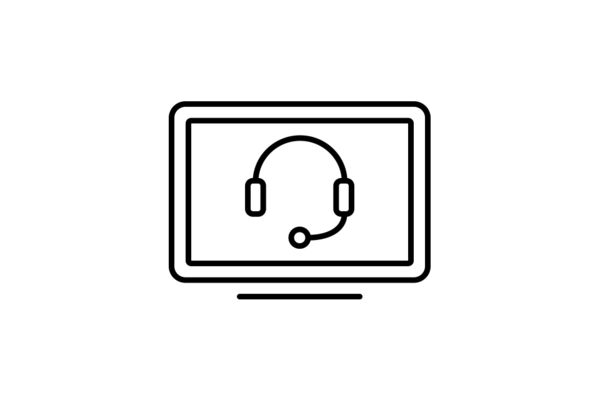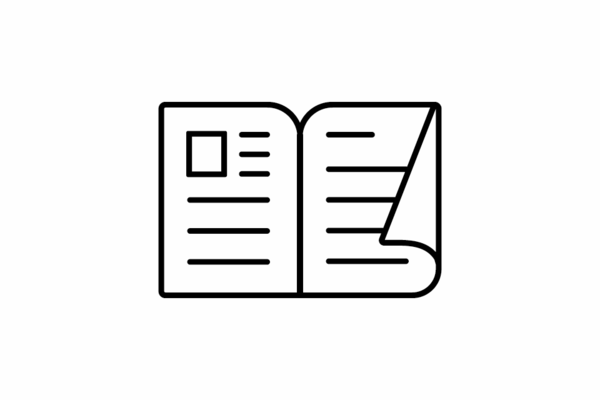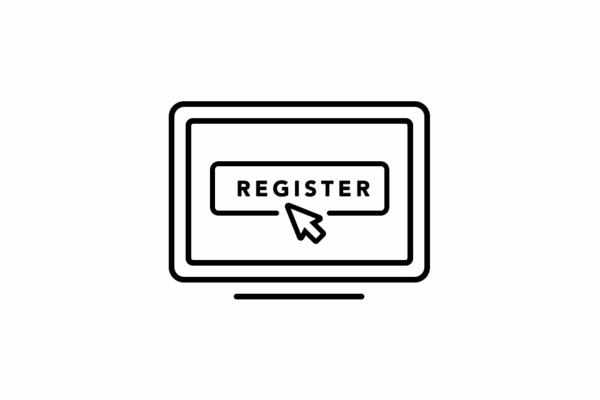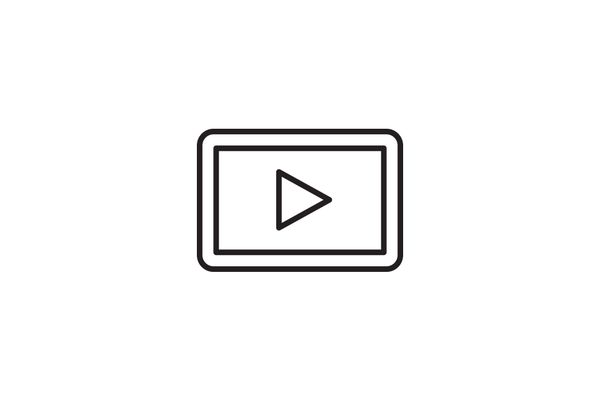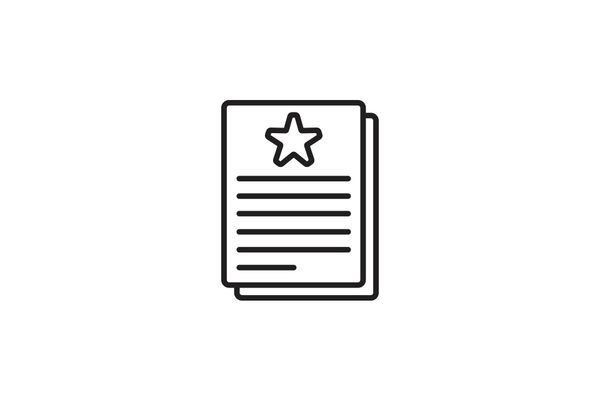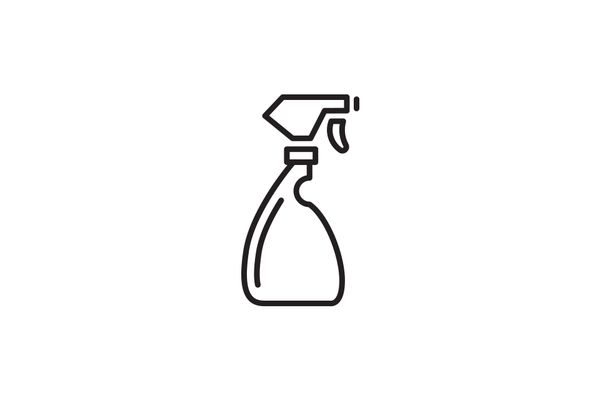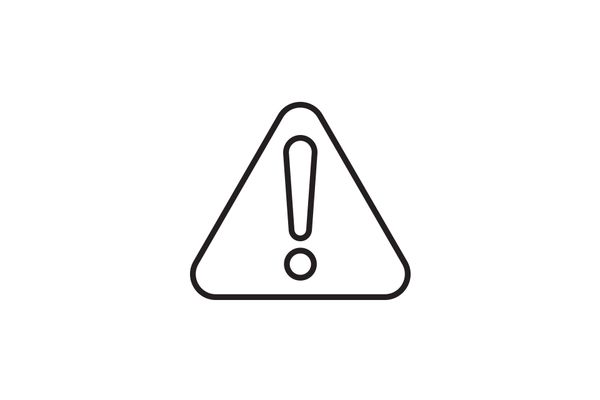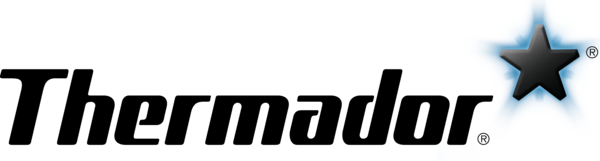App Function
| What is Home Connect®? | Home Connect® is the app and digital platform that makes pairing your Thermador connected appliances possible. Once paired, Home Connect® lets you manage tasks and operate your connected appliances from your smartphone, tablet, or by using voice control in conjunction with other smart devices in your home. Click here to learn more. |
| How do connected appliances work? | Connected appliances work just like non-connected appliances, except that they are able to communicate with other smart devices and services in your home for added functionality. Click here to learn more. |
| What are the benefits of Home Connect®? | Home Connect® adds flexibility to the way you cook, cool, and clean. Bringing home extra ice cream from the grocery store? Use Home Connect® to turn up the freezer before you leave the parking lot. Want to check the status of your preheat without going downstairs? Home Connect® makes it easy. Home Connect® also keeps all of your Use & Care Guides in one convenient place, and provides helpful reminders and notifications. Click here to learn more. |
| Can other elements like lights or heating be connected to the system? | This isn’t envisaged so far, at the moment we're really focusing on home appliances. However, we're keeping an open mind, in that our devices and the entire Home Connect system can be integrated into other home automation systems. Find out more about our cooperation with partners. |
| What about data protection and data security? | We use cutting-edge encryption technology and periodically ask independent experts to thoroughly test our system. |
| Can I use the app with any appliance? | Home Connect® is compatible with most current models available from Thermador. But even if you own a non-connected Thermador appliance, you can still benefit from easy access to Use & Care Guides, exclusive recipes, notifications and other Home Connect® features. |
|
How do I connect my appliance? |
First download the Home Connect® app from the App Store or Google Play and either log into your existing account or register a new one. Follow the onscreen instructions to add an appliance. Steps can also be found on the Quick Start Guide included with your appliance, and in this step-by-step instruction video. You can also find your appliance on our Home Connect® Pairing Instructions page. |
| Is my smartphone or tablet compatible with Home Connect®? | For Apple products, smartphones and tablets with iOS 11.0 or higher are compatible. For Androids, smartphones and tablets with Android 6.0 or higher are compatible. Unfortunately, Windows devices are not compatible with Home Connect®. |
| The app shuts itself down. | Close the app and restart it. If it still does not work, update or reinstall the app. |
| The Android push messages are not displayed at the end of a program. | If you use additional programs (e.g., Battery Optimizer, System Tools, and Software Manager), they may influence the notification function. Please reinstall the Home Connect® app after a system update of your smartphone / tablet. |
| There is no Home Connect® function found on the appliance. | Check whether the appliance control panel has the Home Connect® function. Is the appliance connected and switched on? You can also refer to your owner's manual to learn if your appliance has the Home Connect® function. If you do not have an owner's manual, you can download it here. |
| The appliance is no longer available in the Home Connect® app. | There is one Super User per appliance. This is the user who is the first to connect the appliance with their Home Connect® app. If the Super User deletes an appliance from their app, it will also be deleted from the app of the other users. The standard user can only delete an appliance from his user account. You will need to connect the appliance with the app again. |
| The appliance cannot be controlled away from home. | Check to see if the appliance is connected to the internet. If the appliance is already connected, check if the remote function is activated on the appliance and make sure the internet speed is a minimum of 2 Mbit / second. |
| The appliance has reset to the factory settings. | Resetting an appliance removes it from the Home Connect® app. Please connect the appliance with the internet router again and re-register the appliance in the app. |
| The appliance cannot operate because the child lock is activated. | The child lock needs to be switched off in the Home Connect® app or on the appliance. Please refer to your owner's manual to learn how to do this. If you do not have an owner's manual, you can download it here. |
Installation & Loading
| There is no user account with the Apple App Store or Google Play Store. | An account with Apple or Google is necessary to download the Home Connect® app. Set up an account with Apple or Google to download the app. |
| Unable to download the app because the version of the Apple iOS or Android operating system is too old. | Please update your smartphone / tablet's operating system. |
| The Home Connect® app cannot be found in the App Store. | Check the country settings of your smartphone / tablet before searching for the app. Depending on your country, the app may or may not be available. |
| Downloading the app takes a very long time or stops partway through. |
Due to its size, the app should only be loaded via Wi-Fi (not via mobile data such as 3G / UMTS, 4G / LTE). Given the large volume of data, we recommend using a Wi-Fi connection to avoid additional costs. |
| Unable to install the Home Connect® app with mobile data. | Due to the size of the app, the program should be installed via Wi-Fi. Switch on the Wi-Fi and connect the smartphone / tablet with the Wi-Fi. In order to save data volume, install the app via Wi-Fi. |
| The Home Connect® app does not load with mobile data. | Due to its size, the app should only be loaded via Wi-Fi and not mobile data such as 3G / UMTS or 4G / LTE. Switch on the Wi-Fi and connect the smartphone / tablet with the Wi-Fi. |
Syncing & Connection
| The Wi-Fi signal is not detected by the appliance. | A Wi-Fi router must be available. The router must be suitable for WPA / WPA2 encryption and must transmit at 2.4 GHz or 5.0 GHz. (Note: The coffee machine only supports 2.4 GHz). No restrictions should be set on the router (ports, MAC address, etc.). |
| The appliance cannot connect to the router. | This may happen if the Wi-Fi is turned off on the appliance, if the Wi-Fi signal is weak at the appliance, or if the router is not working properly (i.e. not sending out a Wi-Fi signal). If the router is working properly, switch on the Wi-Fi on the appliance via the menu control. If the Wi-Fi signal is weak, you will need to amplify the signal. You can use a Wi-Fi repeater or a powerline adapter with the Wi-Fi function to amplify the signal. |
| The appliance is not connecting to the router through the Wi-Fi Protected Setup (WPS) function. | This happens when the WPS function on the router is disabled or if there is no WPS button on the router. Check the operating instructions of the router to find out whether WPS is supported and if so, how to activate it. If WPS is not supported by the router, use the manual connection mode in the Home Connect® menu. |
| The appliance cannot connect with the Wi-Fi. | Make sure your router is working properly and switch on the Wi-Fi on the appliance using the menu. Boost the Wi-Fi signal with a Wi-Fi repeater or use the powerline interface (dLAN) with the Wi-Fi function. |
| The Home Connect® app cannot establish a connection to the appliance. |
There are several solutions for this problem:
|
| A device cannot connect with the appliance even though other devices are already connected to the appliance. | A maximum of 8 smartphones / tablets can be connected to the appliance via Wi-Fi in the home. Check whether 8 smartphones / tablets are already connected. |
| What is the MAC address of my household appliance? | This information is required to clear the appliance in the firewall. Go to the settings of your appliance. Select the menu item HOME CONNECT®. If you are in the Home Connect menu, you can use the APPLIANCE INFO button to display the current IP address and the MAC address of the appliance. |
Login & Registration
| My e-mail address and / or password was not accepted on registration. |
Please make sure your e-mail is in the following format: email@example.com. If the e-mail has already been registered, please use a different e-mail. If there is already a Home Connect® ID with your e-mail address, check your inbox to see if you already received an activation e-mail. The password must comply with these requirements:
|
| There is no e-mail confirmation received following registration. | Please check all your e-mail boxes including your spam. If you still have not received anything, please register again. |
| The user registration in the Home Connect® app is unsuccessful. | Re-register and wait for an e-mail confirmation. Follow the instructions in the e-mail and confirm your login by clicking on the link in the e-mail. Make sure there is no interruption to your internet connection when you are registering. |
| I forgot my password for the Home Connect® app. | Start the Home Connect® app on your device. On the login screen, press FORGOTTEN PASSWORD and enter your Home Connect® ID (e-mail address). You will receive an e-mail with a new password. This password must be changed when you log in with it for the first time. |
Voice Commands
With the Home Connect® Oven skill for Amazon Alexa, you can control and monitor the most important programs and functions of your Oven with your voice. To get started be sure to enable Alexa skills. You can enable Alexa skills directly in the Home Connect® app here.
Home Connect® and Google Home offer a world of new opportunities to control and monitor important Oven programs and functions with the sound of your voice. You can also use Google Smart Routines to trigger a routine.
Learn more tips and tricks for Google Home voice commands and Google Smart Routines:
- Google Home for Ovens
- Google Home for Ranges
Over the air updates
| App updates | These updates are more frequent and target the software of the app. The focus lies on improving the functionality, security, and user experience of the app. You will often see available updates listed in the Notification section of your app. |
| Appliance firmware / Over the Air (OTA) updates | These updates are less frequent and target the software of the appliance. The focus lies on improving the functionality, security, and user experience of the connected appliance. These updates ensure that your appliance operates at its best performance. |
OTA, or 'Over the Air,' refers to software updates that are delivered through Wi-Fi and mobile broadband. This is similar to how you might update your mobile phone to the latest version.
Over the Air (OTA) updates for all available for all connected appliances. The range of updates received may vary based on appliance category and age. While older models can primarily receive security and basic functionality improvements, newer models might benefit from additional advanced features.
1. Bug fixes and improvements: OTA updates allow bug fixes and enhancements to be made without the need for a technician. This ensures that your appliance functions optimally and efficiently.
2. New functions and features: Through OTA updates, your appliance can gain new functions and features. For example, you may receive updates that introduce new features for Ovens. This enhances the versatility and user experience of your appliance.
3. Longevity and efficiency: By upgrading your appliance to the latest software, you can benefit from continuous development and improvements. This extends the lifespan of your appliance and allows you to enjoy the latest advancements without the need for a new purchase.
In addition to these advantages, Gaggenau prioritizes data privacy by implementing a variety of security measures. The exchange of data is conducted through secure Home Connect protocol(s), and only necessary data is retained on the Home Connect server. Communication is encrypted, and supplementary security measures like secure certificates, a server and network firewall(s), and password protection for the Home Connect app are employed to ensure the protection of your information.
Gaggenau is committed to providing long-lasting value and a secure experience, even after the initial purchase.
The duration of an OTA update varies depending on the type and size of the update and the processing power of the appliance. Typically, an update takes around 30 minutes or more to complete. During the update process, you can usually continue using your appliance without any interruptions. Once you have accepted the update and downloaded it using your smartphone and app, the installation process will automatically proceed.