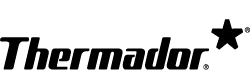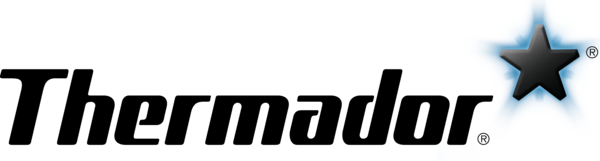Cleaning & Care
| How to clean my coffee machine. |
Since different models have different cleaning instructions, refer to your owner's manual to learn how to properly clean your coffee machine. If you do not have an owner's manual, you can download it here. See below to learn how to clean specific parts of the coffee machine:
|
| How to clean stainless steel surfaces. |
Clean stainless steel areas by using mild soapy water with a soft cloth. Wipe in the direction of the stainless steel grain when washing and drying. Rinse with water and wipe dry to avoid watermarks. Do not use cleaners that are abrasive or contain chlorine since both are corrosive to stainless steel. For added shine, apply a stainless steel conditioner and wipe the excess off with a soft cloth. Visit the How-To Videos page and watch the "Cleaning Stainless Steel Appliances" video to learn more. Warning: Stainless steel conditioners and cleaners can have negative effects on materials other than stainless steel. Do not apply stainless steel conditioners and cleaners to control markings, labels, logos, black or smudge-proof stainless steel, and appliance interiors. |
| How to descale my coffee machine. | The coffee machine will alert you when it needs to be descaled. You will need to activate the DESCALE program. Since different models have different instructions, refer to your owner's manual to learn how to activate the program. If you do not have an owner's manual, you can download it here. Click here to learn how to purchase descaler for your coffee machine. |
| The coffee machine frequently needs to be descaled. |
The water is too hard. Install a water filter. Refer to your owner's manual to learn how to install a water filter. If you do not have an owner's manual, you can download it here. Click here to learn how to purchase a water filter for your coffee machine. |
Usage & Operation
| There is no power at the power plug / socket. | To check if the power plug / socket functions, plug in other electrical devices and see if they work. If the power plug / socket does not function, check whether the residual-current-operated circuit-breaker (FI) or the domestic fuse for the electric circuit has tripped. The main fuse and residual-current-operated circuit-breaker (FI) are for your safety and respond if there has been an overload or short-circuit in the electric circuit. Check whether other appliances in the electric circuit have caused an overload. If required, contact an electrician. |
| The display shows REPLACE WATER FILTER. |
The water filter needs to be replaced. Refer to your owner's manual to learn how to replace the water filter and which filter you need to purchase. If you do not have an owner's manual, you can download it here. Click here to learn how to purchase a water filter for your coffee machine. |
| The display shows FILL BEAN CONTAINER or MILK CONTAINER CONNECTED?. |
If the display shows FILL BEAN CONTAINER although the container is already full, the beans are too oily and not falling into the grinding unit. Empty the bean container and clean it with a dry cloth. If the problem persists, use less oily beans. If the display shows MILK CONTAINER CONNECTED? but the milk container is already connected, there are several solutions for this problem:
|
| The display shows OVERVOLTAGE OR UNDERVOLTAGE or LEAVE DEVICE TO COOL. |
If the display shows OVERVOLTAGE OR UNDERVOLTAGE, the voltage is too high or too low. Contact your electricity or grid provider and have your power supply checked by an expert. If the display shows LEAVE DEVICE TO COOL, switch off the coffee machine for 30 minutes and let it cool. |
| The display shows REFILL WITH STILL WATER or REMOVE FILTER. |
There are several solutions for this problem:
|
| The display shows EMPTY DRIP TRAYS or INSERT DRIP TRAYS. |
If the display shows EMPTY DRIP TRAYS but they are already empty, there are several solutions for this problem:
If the display shows INSERT DRIP TRAYS but they are already inserted, there are several solutions for this problem:
|
| The display shows SWITCH OFF WITH POWER SWITCH AND THEN BACK ON AFTER 30 SEC!. |
There are several solutions for this problem:
|
| The protective cover of the brewing unit is not properly attached. | The brewing unit is not locked. Refer to your owner's manual to learn how to lock your brewing unit. If you do not have an owner's manual, you can download it here. |
| The brewing unit cannot be inserted. |
There are several solutions for this problem:
|
| The brewing unit is soiled. | Remove the brewing unit and clean. Make sure to unplug the appliance before cleaning. Refer to your owner's manual to learn how to properly disassemble the brewing unit. Its components can be washed under running water with a soft cloth. If you do not have an owner's manual, you can download it here. |
| The bean container sticks when inserting. | Make sure there are no beans in the housing. If there are, remove the beans. |
| Water drips onto the inner floor of the appliance when the drip tray is removed. | Wait a few seconds after the last drink dispenses before removing the drip tray. |
| There is water under the drip tray. | Do not insert the drip tray without the cover. |
| The grinding unit is not grinding coffee beans. | The beans may not be falling into the grinding unit because they are too oily. Gently tap the bean container to loosen the beans so they fall into the grinding unit. |
| The ground coffee sticks in the coffee drawer. |
There are several solutions for this problem:
|
| The ground coffee is too damp or wet. |
The grinding setting is too fine for the oily beans. This will create wet ground coffee. Adjust the grinding level to a coarser setting. Refer to your owner’s manual to learn how to adjust the setting. If you do not have an owner's manual, you can download it here. Do not use coffee beans that are too oily or beans that have been glazed, caramelized, or treated with other additives containing sugar. |
| The coffee has no crema. |
There are several solutions for this problem:
|
| The coffee taste is unsatisfactory. |
The coffee is too weak.
The coffee is too bitter.
The coffee is too acidic.
The coffee tastes burnt.
The coffee does not taste fresh.
If you do not have an owner's manual, you can download it here. |
| The hot water taste like milk or coffee. |
There are several solutions for this problem:
If you do not have an owner's manual, you can download it here. |
| The coffee machine dispenses too slowly or stops dispensing completely. |
There are several solutions for this problem:
If you do not have an owner's manual, you can download it here. |
| The coffee machine does not dispense the correct volume of coffee. |
There are several solutions for this problem:
|
| There is not enough milk froth or the milk system is not taking in any milk. |
There are several solutions for this problem:
|
| The coffee or milk froth quality fluctuates (e.g., fluctuation in quantity or milk froth spraying). |
There are several solutions for this problem:
|
| The hot water or steam is not discharging. | The nozzle may be blocked. Unblock the nozzle by unscrewing the nozzle counterclockwise. Use a small screwdriver to gently clean the airway and air hole. Rinse the nozzle with hot water. Reinsert the nozzle by screwing it in clockwise. |
| There is a whistling sound while dispensing hot water. | This is normal and there is nothing wrong with the appliance. |
| There is limescale in the coffee machine. |
The coffee machine needs to be descaled. Refer to your owner's manual to learn how to descale the coffee machine. If you do not have an owner's manual, you can download it here. Click here to learn how to purchase descaler for your coffee machine. |
| The water filter does not fit in the water tank. | The water filter is not mounted correctly. Firmly press the water filter straight down into the tank connection. |
Accessories
| How do I purchase a replacement part? | Click here to learn how to purchase a replacement part. |
| What accessories and cleaners are available for my coffee machine and where can I purchase them? |
Refer to your owner's manual to learn what accessories and cleaners are available for your coffee machine and click here to learn how to purchase them. If you do not have an owner's manual, you can download it here. |
| Information on the water filter. |
The water filter that is supplied is designed to supply consistent water quality for consumers who have poor quality tap or well water. If you are using filtered water, it is not necessary to use the water filter. Click here to learn how to purchase a water filter for your coffee machine. Refer to your owner's manual to learn which filter you need to purchase. If you do not have an owner's manual, you can download it here. |
Home Connect®
| Is my smartphone or tablet compatible with Home Connect®? | For Apple products, smartphones and tablets with iOS 11.0 or higher are compatible. For Androids, smartphones and tablets with Android 6.0 or higher are compatible. Unfortunately, Windows devices are not compatible with Home Connect®. |
| The app shuts itself down. | Close the app and restart it. If it still does not work, update or reinstall the app. |
| The Android push messages are not displayed at the end of a program. | If you use additional programs (e.g., Battery Optimizer, System Tools, and Software Manager), they may influence the notification function. Please reinstall the Home Connect® app after a system update of your smartphone / tablet. |
| There is no Home Connect® function found on the appliance. | Check whether the appliance control panel has the Home Connect® function. Is the appliance connected and switched on? You can also refer to your owner's manual to learn if your appliance has the Home Connect® function. If you do not have an owner's manual, you can download it here. |
| The appliance is no longer available in the Home Connect® app. | There is one Super User per appliance. This is the user who is the first to connect the appliance with their Home Connect® app. If the Super User deletes an appliance from their app, it will also be deleted from the app of the other users. The standard user can only delete an appliance from his user account. You will need to connect the appliance with the app again. |
| The appliance cannot be controlled away from home. | Check to see if the appliance is connected to the internet. If the appliance is already connected, check if the remote function is activated on the appliance and make sure the internet speed is a minimum of 2 Mbit / second. |
| The appliance has reset to the factory settings. | Resetting an appliance removes it from the Home Connect® app. Please connect the appliance with the internet router again and re-register the appliance in the app. |
| The appliance cannot operate because the child lock is activated. | The child lock needs to be switched off in the Home Connect® app or on the appliance. Please refer to your owner's manual to learn how to do this. If you do not have an owner's manual, you can download it here. |
| There is no user account with the Apple App Store or Google Play Store. | An account with Apple or Google is necessary to download the Home Connect® app. Set up an account with Apple or Google to download the app. |
| Unable to download the app because the version of the Apple iOS or Android operating system is too old. | Please update your smartphone / tablet's operating system. |
| The Home Connect® app cannot be found in the App Store. | Check the country settings of your smartphone / tablet before searching for the app. Depending on your country, the app may or may not be available. |
| Downloading the app takes a very long time or stops partway through. |
Due to its size, the app should only be loaded via Wi-Fi (not via mobile data). Given the large volume of data, we recommend using a Wi-Fi connection to avoid additional costs. |
| Unable to install the Home Connect® app with mobile data. | Due to the size of the app, the program should be installed via Wi-Fi. Switch on the Wi-Fi and connect the smartphone / tablet with the Wi-Fi. In order to save data volume, install the app via Wi-Fi. |
| The Home Connect® app does not load with mobile data. | Due to its size, the app should only be loaded via Wi-Fi and not mobile data. Switch on the Wi-Fi and connect the smartphone / tablet with Wi-Fi. |
| The Wi-Fi signal is not detected by the appliance. | A Wi-Fi router must be available. The router must be suitable for WPA / WPA2 encryption and must transmit at 2.4 GHz or 5.0 GHz. (Note: The coffee machine only supports 2.4 GHz). No restrictions should be set on the router (ports, MAC address, etc.). |
| The appliance cannot connect to the router. | This may happen if the Wi-Fi is turned off on the appliance, if the Wi-Fi signal is weak at the appliance, or if the router is not working properly (i.e. not sending out a Wi-Fi signal). If the router is working properly, switch on the Wi-Fi on the appliance via the menu control. If the Wi-Fi signal is weak, you will need to amplify the signal. You can use a Wi-Fi repeater or a powerline adapter with the Wi-Fi function to amplify the signal. |
| The appliance is not connecting to the router through the Wi-Fi Protected Setup (WPS) function. | This happens when the WPS function on the router is disabled or if there is no WPS button on the router. Check the operating instructions of the router to find out whether WPS is supported and if so, how to activate it. If WPS is not supported by the router, use the manual connection mode in the Home Connect® menu. |
| The appliance cannot connect with the Wi-Fi. | Make sure your router is working properly and switch on the Wi-Fi on the appliance using the menu. Boost the Wi-Fi signal with a Wi-Fi repeater or use the powerline interface (dLAN) with the Wi-Fi function. |
| The Home Connect® app cannot establish a connection to the appliance. |
There are several solutions for this problem:
|
| A device cannot connect with the appliance even though other devices are already connected to the appliance. | A maximum of 8 smartphones / tablets can be connected to the appliance via Wi-Fi in the home. Check whether 8 smartphones / tablets are already connected. |
| What is the MAC address of my household appliance? | This information is required to clear the appliance in the firewall. Go to the settings of your appliance. Select the menu item HOME CONNECT® . If you are in the Home Connect® menu, you can use the APPLIANCE INFO button to display the current IP address and the MAC address of the appliance. |
| The user registration in the Home Connect® app is unsuccessful. | Re-register and wait for an e-mail confirmation. Follow the instructions in the e-mail and confirm your login by clicking on the link in the e-mail. Make sure there is no interruption to your internet connection when you are registering. |
| My e-mail address and / or password was not accepted on registration. |
Please make sure your e-mail is in the following format: email@example.com. If the e-mail has already been registered, please use a different e-mail. If there is already a Home Connect® ID with your e-mail address, check your inbox to see if you already received an activation e-mail. The password must comply with these requirements:
|
| There is no e-mail confirmation received following registration. | Please check all your e-mail boxes including your spam. If you still have not received anything, please register again. |
| I forgot my password for the Home Connect® app. | Start the Home Connect® app on your device. On the login screen, press FORGOTTEN PASSWORD and enter your Home Connect® ID (e-mail address). You will receive an e-mail with a new password. This password must be changed when you log in with it for the first time. |
Error Codes
There is a power failure or the appliance is switched off at the power switch.
Re-enter the values, do not switch the appliance off at the power switch or select the "Off" option on the clock display menu.
There is a fault or error.
Proceed according to the instructions on the display screen.